
Have you ever discovered a picture of yourself on the Internet that you would rather not have online? Or are you a website operator and want to remove a specific image from Google search results? Then you've come to the right place! In this blog post, I'll show you how to remove images from Google and what you should bear in mind when doing so. And don't worry, we'll do it step by step, simply and clearly.
Why delete images or other media from Google at all?
In today's digital world, it is more important than ever to keep a watchful eye on our online presence. Images that are online without our consent or from past lives can affect our reputation and even violate our privacy. Here are four common reasons why some people want to remove their images from Google:
Protecting privacy: Not every image that is online of us or about us reflects what we want to share publicly. Removing these images helps to protect our privacy and avoid unwanted attention.
Take control of your online image: In an age where potential employers, partners and even friends are looking for us online, it is crucial to maintain a positive and accurate online image. By removing images that do not support this image, you can actively shape your online image.
Outdated or irrelevant content: Sometimes our opinions, careers or circumstances change, and images that were once relevant no longer fit who we are now. Removing these images keeps our online presence current and relevant.
Legal reasons: In certain situations, images may have been published without your consent, or you may own the copyright to them. In such cases, removing the images is not only a question of privacy, but also of law.
Three ways to delete images from Google
If the image is on your website, or at least used to be, this option is available to you. Removing images from Google search results often starts with a direct request to the Google Search Console. In this tool, you can, for example, submit pages to Google or remove content from Google Search. To do this, follow these steps:
Access to the Google Search Console: First of all, you need a Google account to access the Google Search Console. If you don't have one yet, now is the right time to create one.
Search for the image: Find the image you want to remove in Google search results. It is important to note the URL of the image or the page on which the image is displayed, as you will need this information for the request.
Submit a removal request: Visit the Google support article that provides step-by-step instructions on how to submit a removal request for an image. The process involves filling out a form where you provide the URL of the image and explain why the image should be removed.
1. application to the Google Search Console
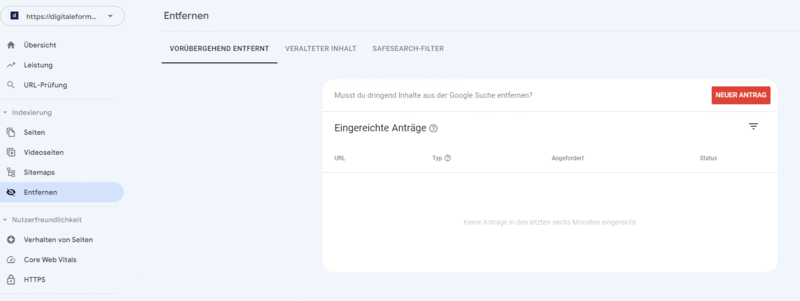
2. switch off indexing on your website
Do you use WordPress? Great, then this option is right for you. Here are specific steps to prevent images from being indexed:
Install an SEO plugin: There are numerous SEO plugins for WordPress, such as Yoast SEO or All in One SEO, which allow you to control the indexing of specific pages or images. Install one of these plugins to get started.
Exclude images from indexing: Once installed, you can use the plugin to customize the settings and exclude specific images or pages from being indexed by search engines. This can be done by editing the metadata of the image or by adding no-index tags to the pages on which the images are displayed.
Further information: For detailed instructions, visit articles and resources specifically on indexing in WordPress, such as guides on how to use SEO plugins and how to manage search engine access to your content.
These solutions provide you with a solid starting point to remove unwanted images from Google and maintain control over the online presence of your images. By understanding these processes and taking the right actions, you can ensure that only the content you want to share remains visible.
If you do not have a WordPress website, you can either exclude all or specific media via the robots.txt file.
A sample code to exclude all JPG images:
<ifmodule mod_headers.c>
<FilesMatch "bild-.*\.jpg">
Header set X-Robots-Tag "noindex"
</FilesMatch>
</ifmodule>
3. take legal action
In the EU, you have the right to request the removal of personal information from search engines under certain circumstances. This right to be forgotten helps you to retain control over your information available online.
- However, it is important to know that this right is not absolute and is assessed on a case-by-case basis.
- Also consider legal aspects before submitting an application.
We cannot give a legal opinion at this point. It is best to ask a specialized lawyer and describe your case.
Also consider other search engines and websites
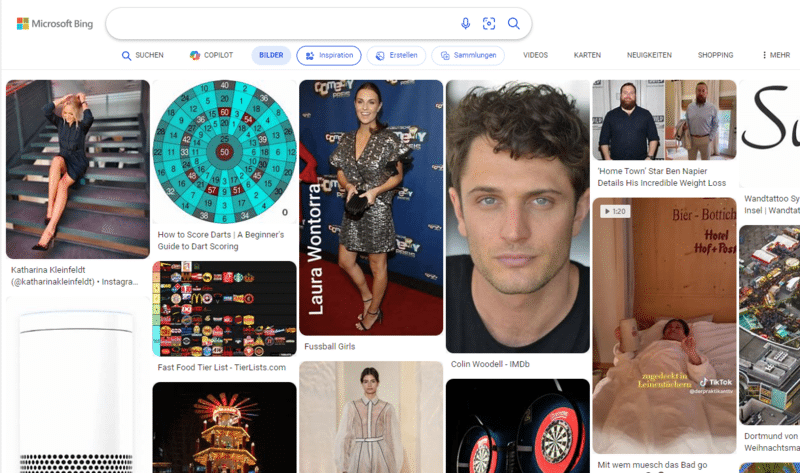
Google is not the internet, but it is the biggest search engine. Nevertheless, I recommend checking other sites such as Bing to see if any of your images appear there as well. Consider taking similar steps with other search engines or websites to fully control your online presence.
Conclusion
Removing images from Google and other search engines may seem intimidating at first, but with the right steps, it's entirely doable. Remember to check the indexing in WordPress if you have a WordPress website. As a last resort, you can take legal action if there is no other solution. In particular, you have the right to be forgotten. By proactively managing your online presence, you can ensure that only the images and information you really want to share can be found on the internet. Stay tuned and take your online image into your own hands!
Are you ready to convert your website visitors into customers?
We will be happy to help you with our knowledge for better results.
Any link with a "*" mark at the end is an affiliate link. You do not pay more in any case! I only get a small commission for the recommendation. A mention in text, video or audio of the keywords "leading, leading, best, bestest" only represents my/our opinion and all products have been tested by me personally.