
In this article we will look at how to create folders for various media in the WordPress Media Library. For this you don't need to know how to program, nor laboriously prepare images, so folders for new and existing pages are worth it.
WordPress media library folders for more structure on your website
WordPress is a mature and widely used open source software to create websites. Over the years, the world's most popular CMS has become a complete solution for building all kinds of websites. However, one of the important features that the software still lacks is easy and user-friendly media management.
There are two things you can do if this one important feature is missing in WordPress: you can either wait for the feature to be added in a future update, which is unpredictable, or take matters into your own hands and use plugin to sort the media.
For this purpose, there are two ingenious solutions to arrange your media management much more clearly. In this post, we'll take a closer look at the features of both plugins to show you how to find your media (photos, videos, documents, etc.) in a flash.
When should you create WordPress media in folders?
Most websites these days have media libraries with hundreds or even thousands of pieces of content. This is especially true for magazine blogs, photo websites, and even online stores. Imagine that you have a photo website where you constantly upload albums with lots of photos. Here, WordPress doesn't have a direct system to help you easily update these albums, add new photos or even add a caption. The same goes for online stores that present hundreds of products with multiple images for each product. It can then be very tedious when product images need to be updated and properly organized.
Such websites can definitely be created from the WordPress Media Library folder folder. Even if you have a news website, podcast website or just a small blog, the new way of managing your media library will save you a lot of time.
Check out our related video on WordPress Media Library:
Solution 1: WordPress Real Media Library
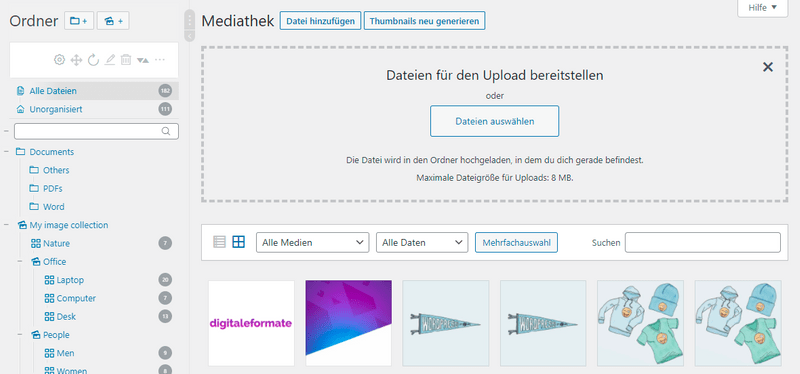
Real Media Library is a WordPress plugin that basically builds on the default media library of WordPress. The plugin allows you to sort all your images, videos, documents and audios into folders. With a well-structured file manager, you can set your own orders. The default WordPress media library has a rather simple interface that doesn't give you any really user-friendly options for organizing media.
It also makes it quite difficult for you to manage your media files. Likewise, if you need to update your website regularly and extensively. Real Media Library offers a well-designed solution to this problem with its very easy-to-use interface. The plugin also supports drag-and-drop functionality, so you can move the files effortlessly.
Advantages
- Folder for your media
- Life situation license
- Fast even for large websites
- Simple operation
- Multiple media selection
- SEO settings
- Folders, collections and galleries
- Filter for sorting
Disadvantages
- Support must be renewed annually
Solution 2: Filebird
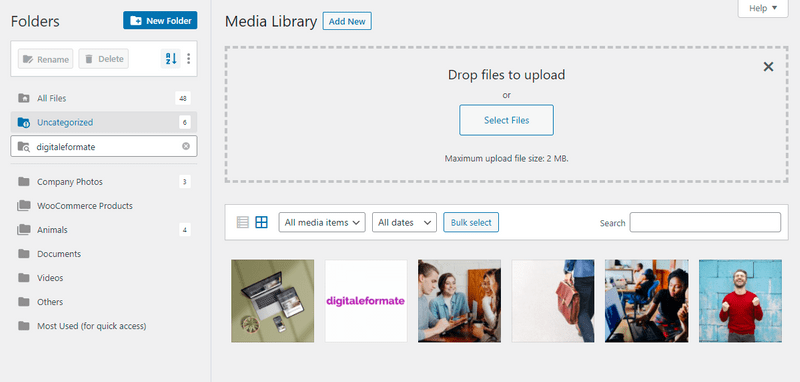
Another plugin that is similar and also brings you folders in your media library is Filebird. With this you can also easily manage your uploads.
The overview is ideal and intuitive, especially for beginners. You don't have to read through long documentation, but find some filters and settings without searching for long. Also, you don't have to be very careful, since nothing is set in stone. That means: you can rename your folders or move media easily at any time.
You can also cut, delete or download any folder. Just right-click on the folder to open a small context menu. With this ingenious function you can also create additional folders within a main folder.
But what happens if there are so many files in a folder that I still can't find the right image? Similar to Real Media, there are various filters for this. For example, you can sort the media by date, author, name and date modified.
Lastly, Filebird is available in different languages and compatible with popular plugins as well as page builders, so that as many users as possible can use Filebird in their native language.
You are probably wondering which of the two plugins you should choose, but we can reassure you here. Overall, both plugins are great if you are looking for a solution for folders. In our experience, however, you should rather use Filebird on smaller websites. This is also the experience of some users, but for really large web projects. If you have a small website or private vacation blog instead, then you can use Filebird without any problems.
Advantages
- Folder for your media
- Life situation license
- Simple operation
- Multiple media selection
- Filter for sorting
Disadvantages
- Slow performance with large websites
- Few interfaces to other plugins
Alternative method for WordPress media library folder
If you are already familiar with the files and folders of your WordPress website, there is another free alternative. You can create a folder structure via the file manager or with the help of an FTP program (e.g. Filezilla). However, this variant is suitable for advanced users, so we recommend the first two solutions. A plugin saves you a lot of time and effort here.
Conclusion
Overall, Real Media Library is a plugin that makes working with any type of website more comfortable and easier. Especially if you want to manage a lot of images and videos. Due to the user interface design, not only beginners but also professionals will benefit from this WordPress media library.
Are you ready to convert your website visitors into customers?
We will be happy to help you with our knowledge for better results.
Any link with a "*" mark at the end is an affiliate link. You do not pay more in any case! I only get a small commission for the recommendation. A mention in text, video or audio of the keywords "leading, leading, best, bestest" only represents my/our opinion and all products have been tested by me personally.